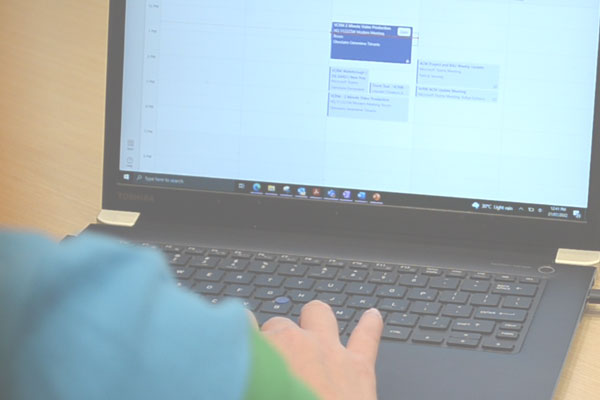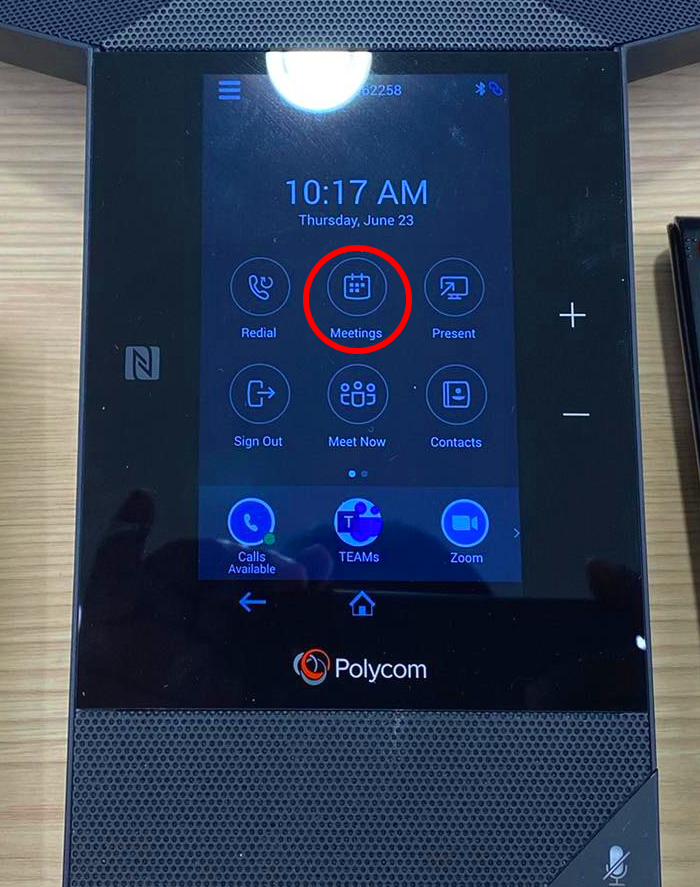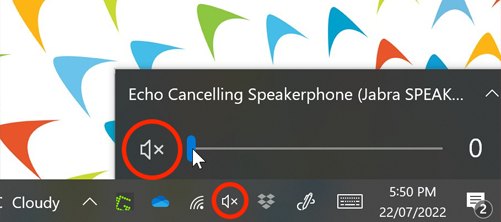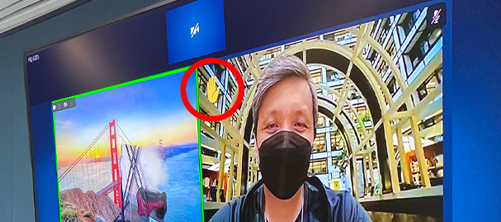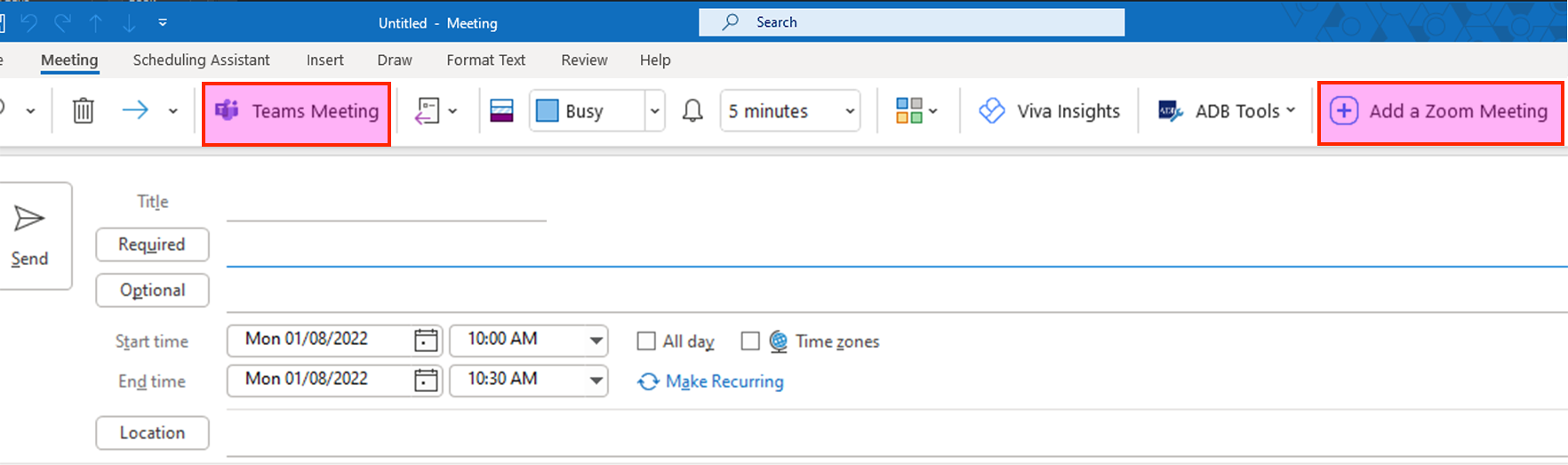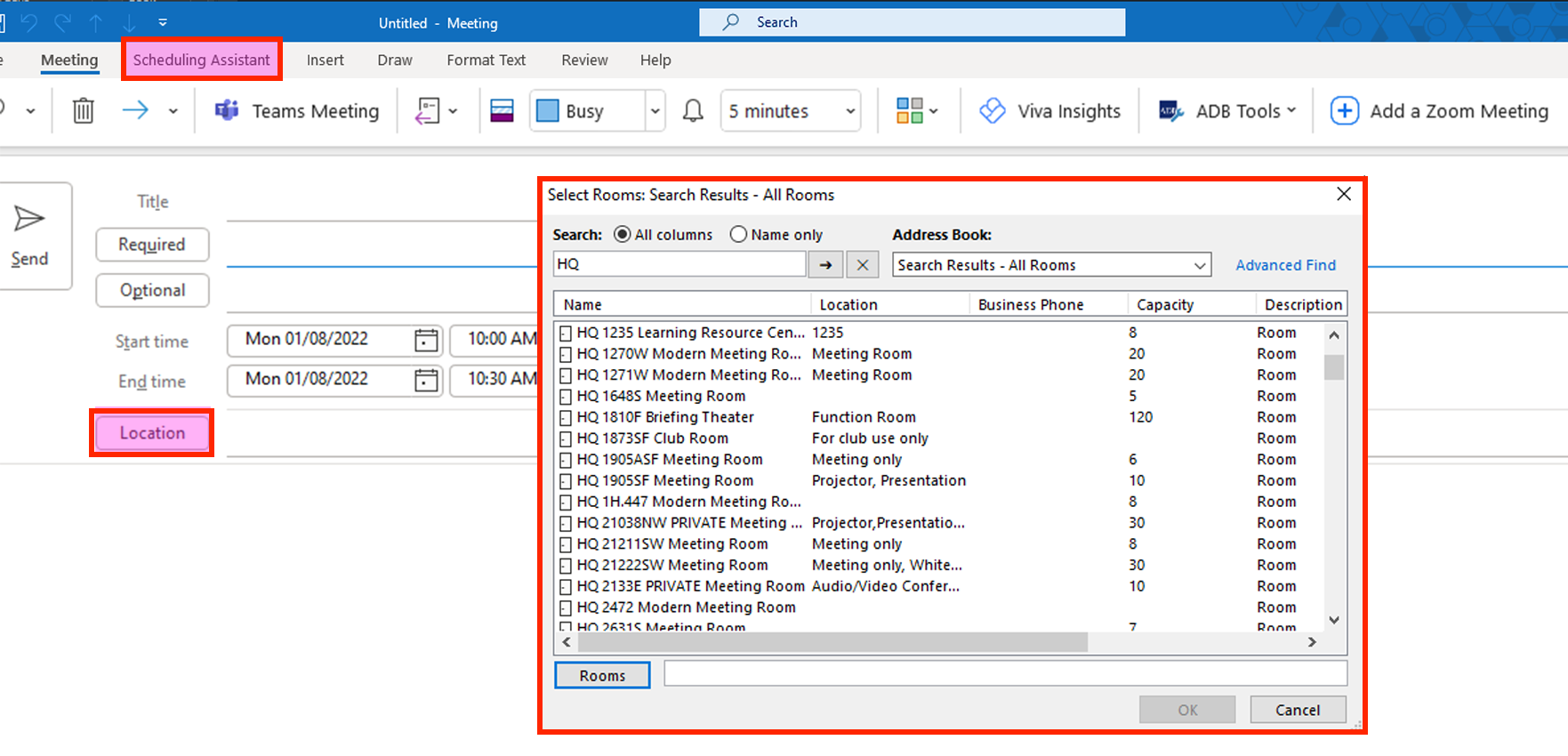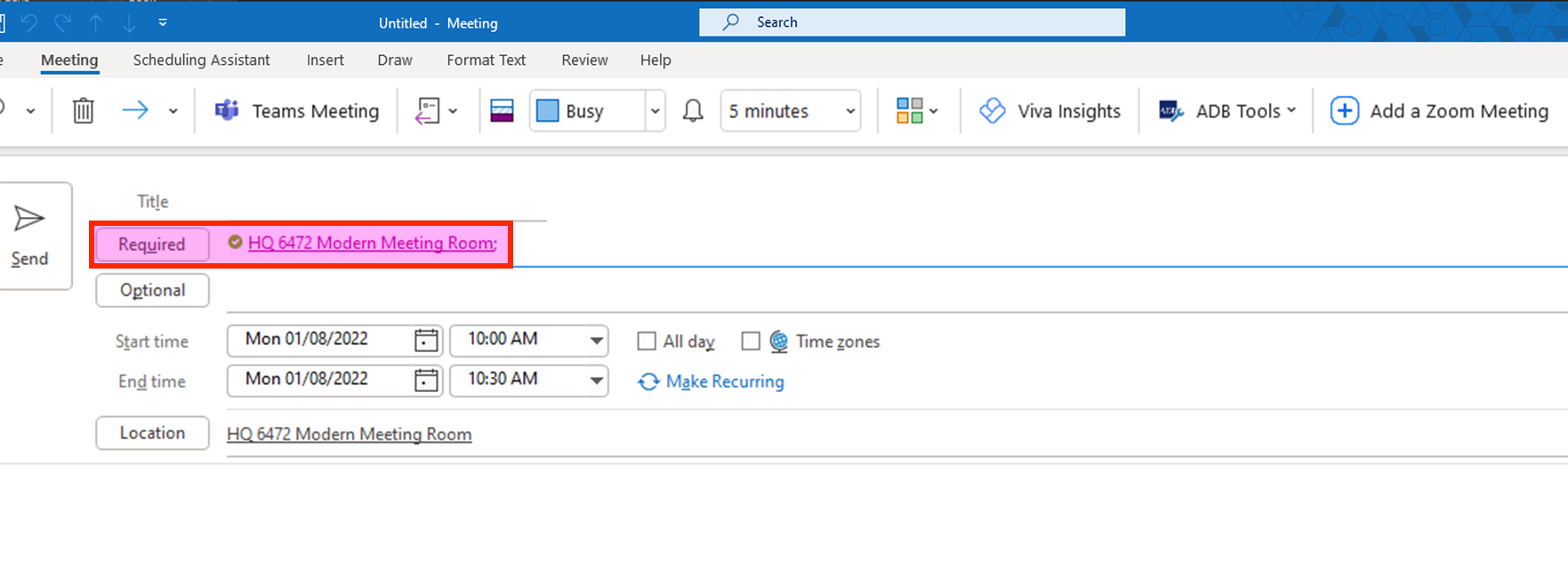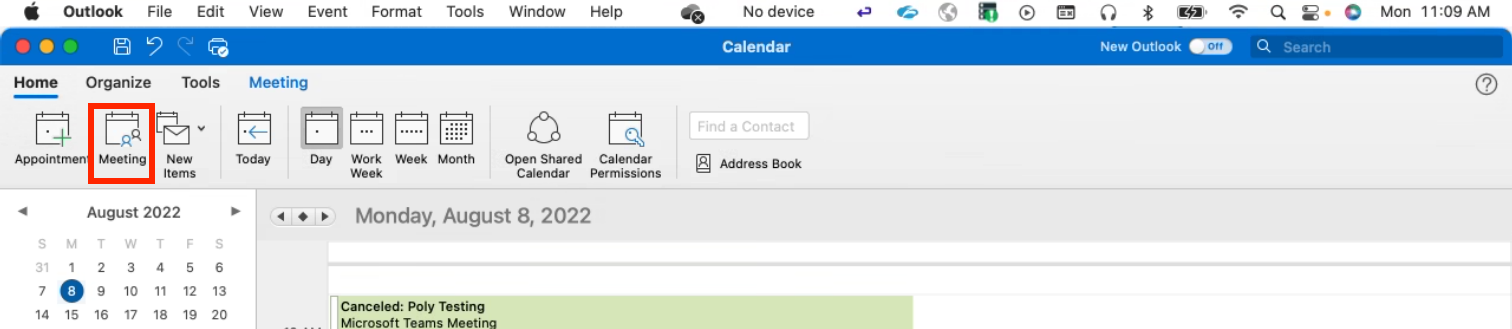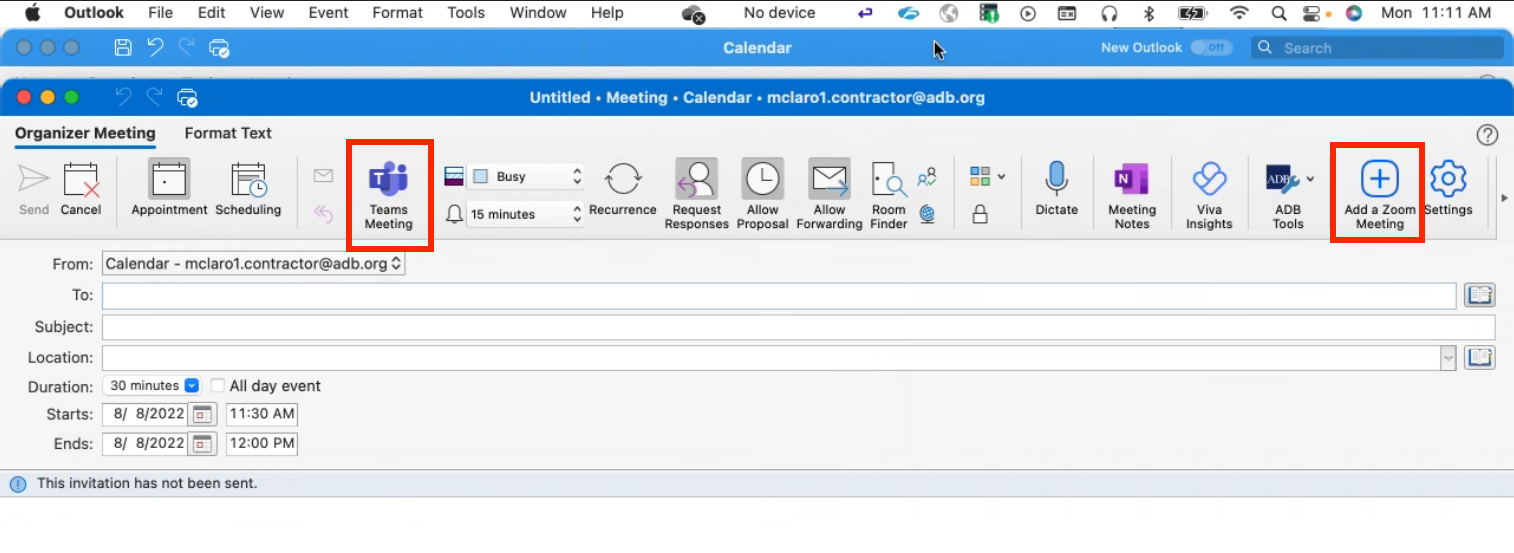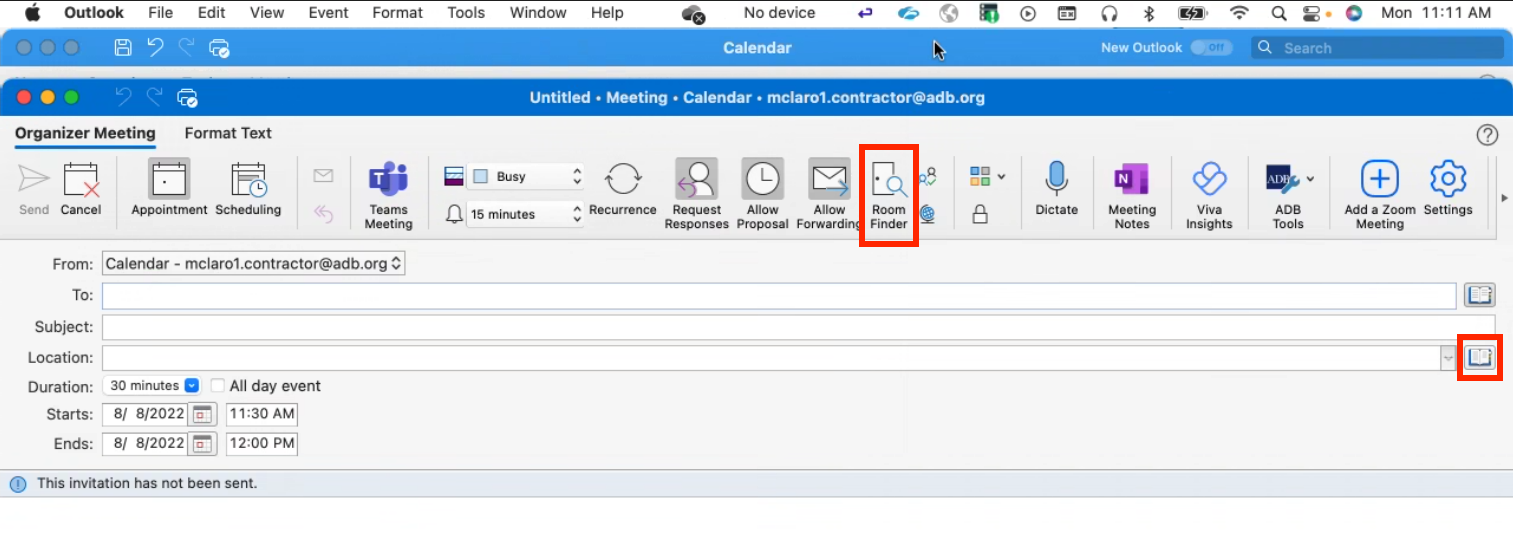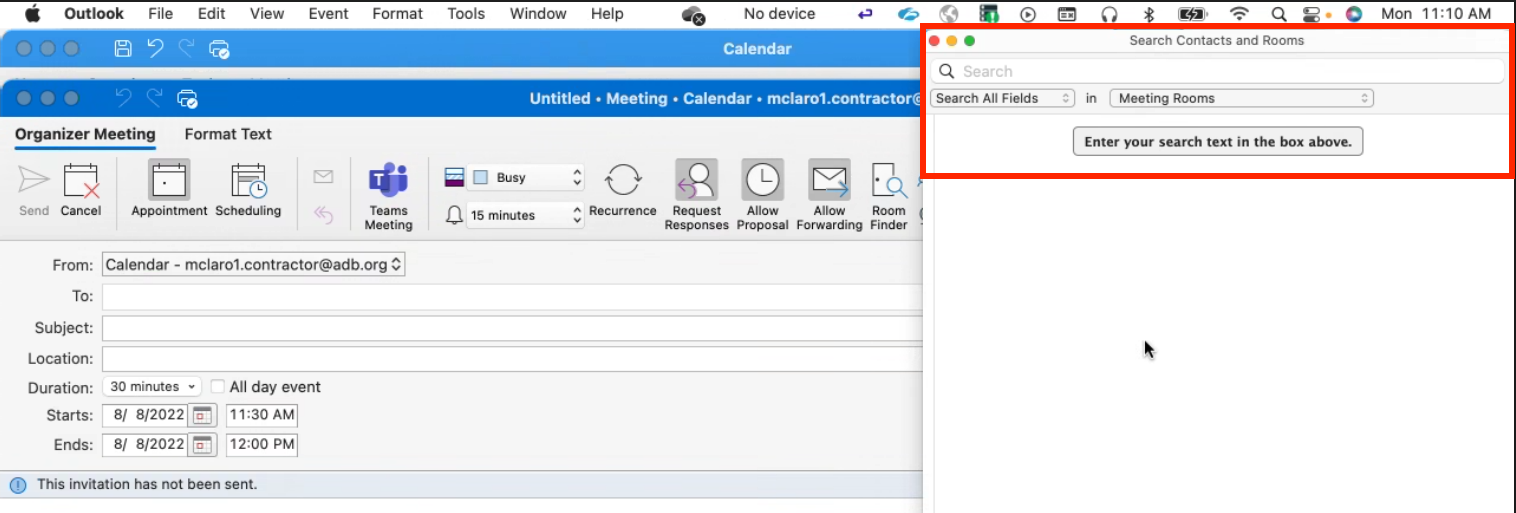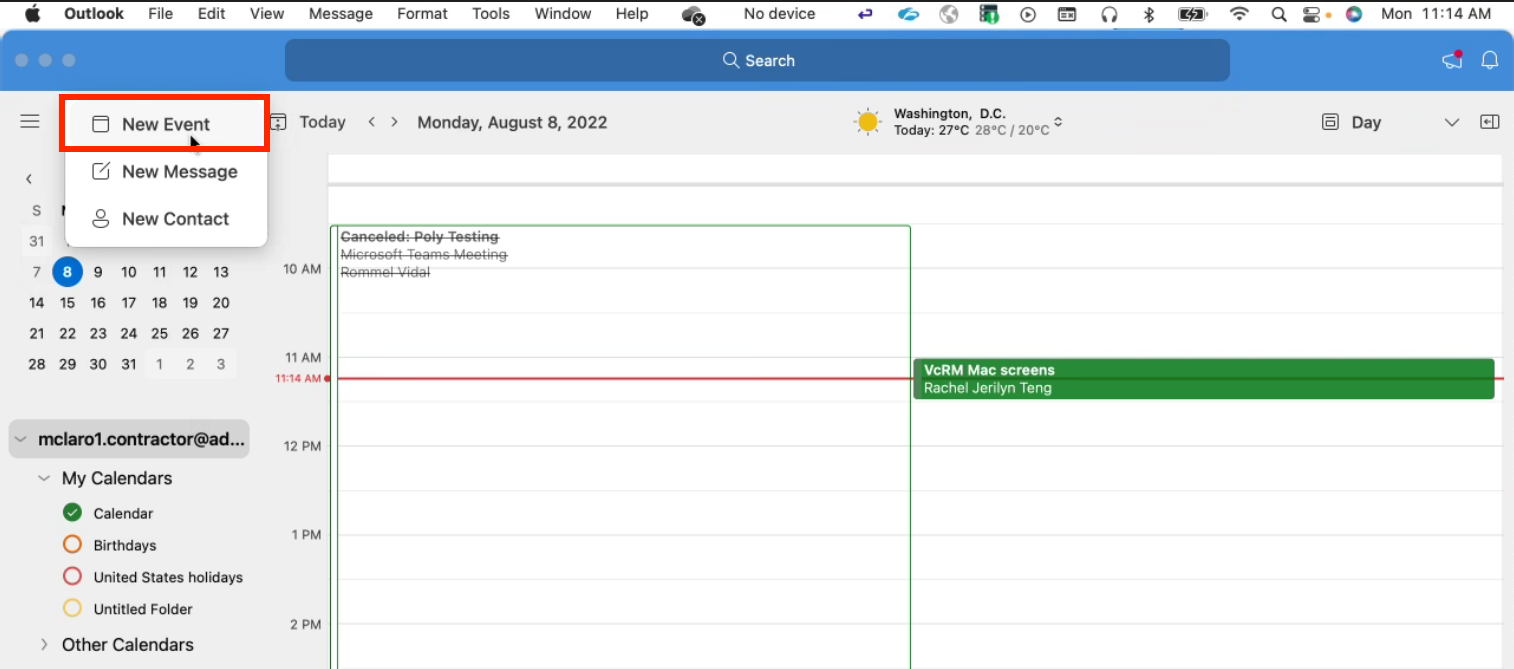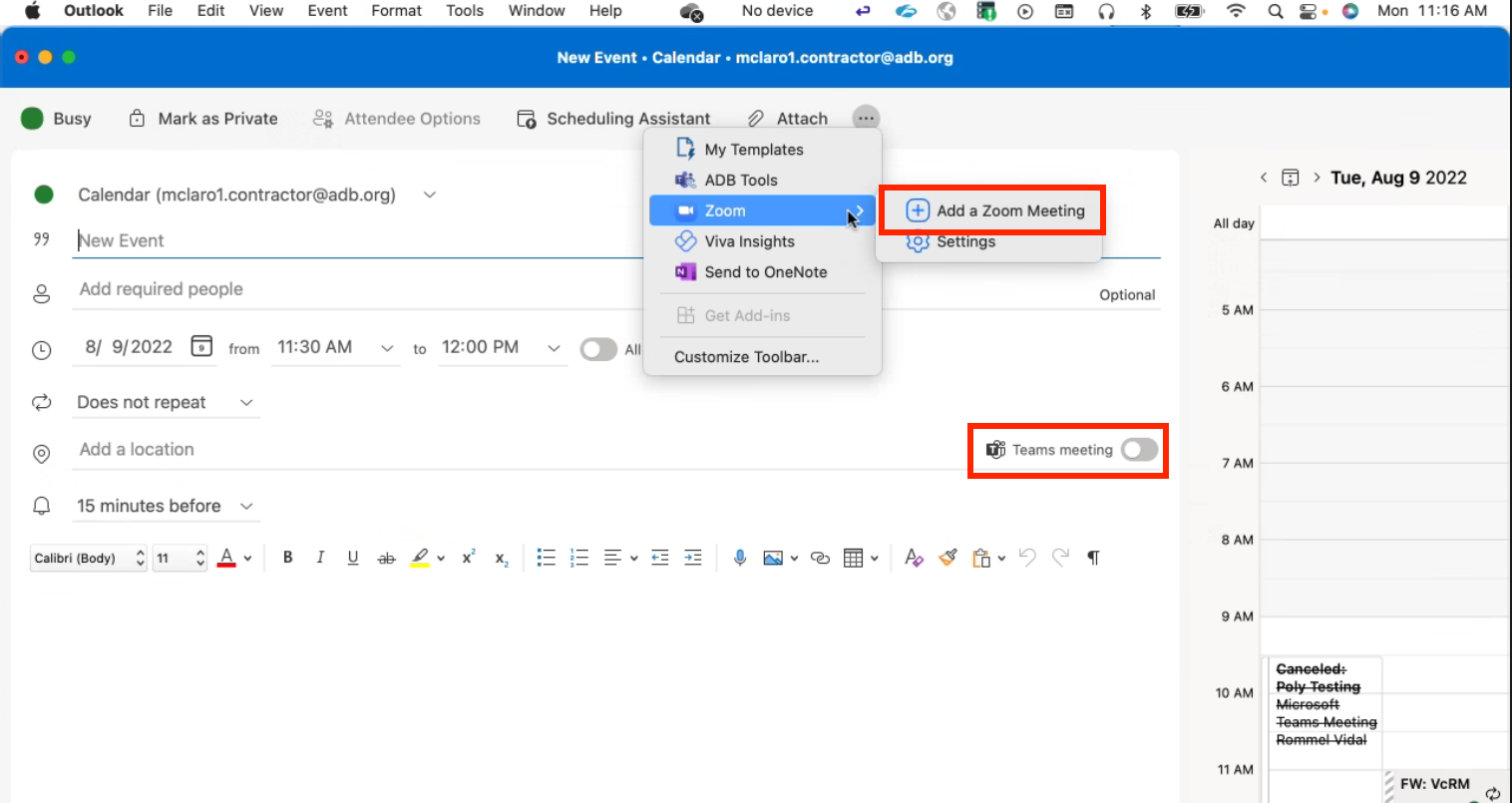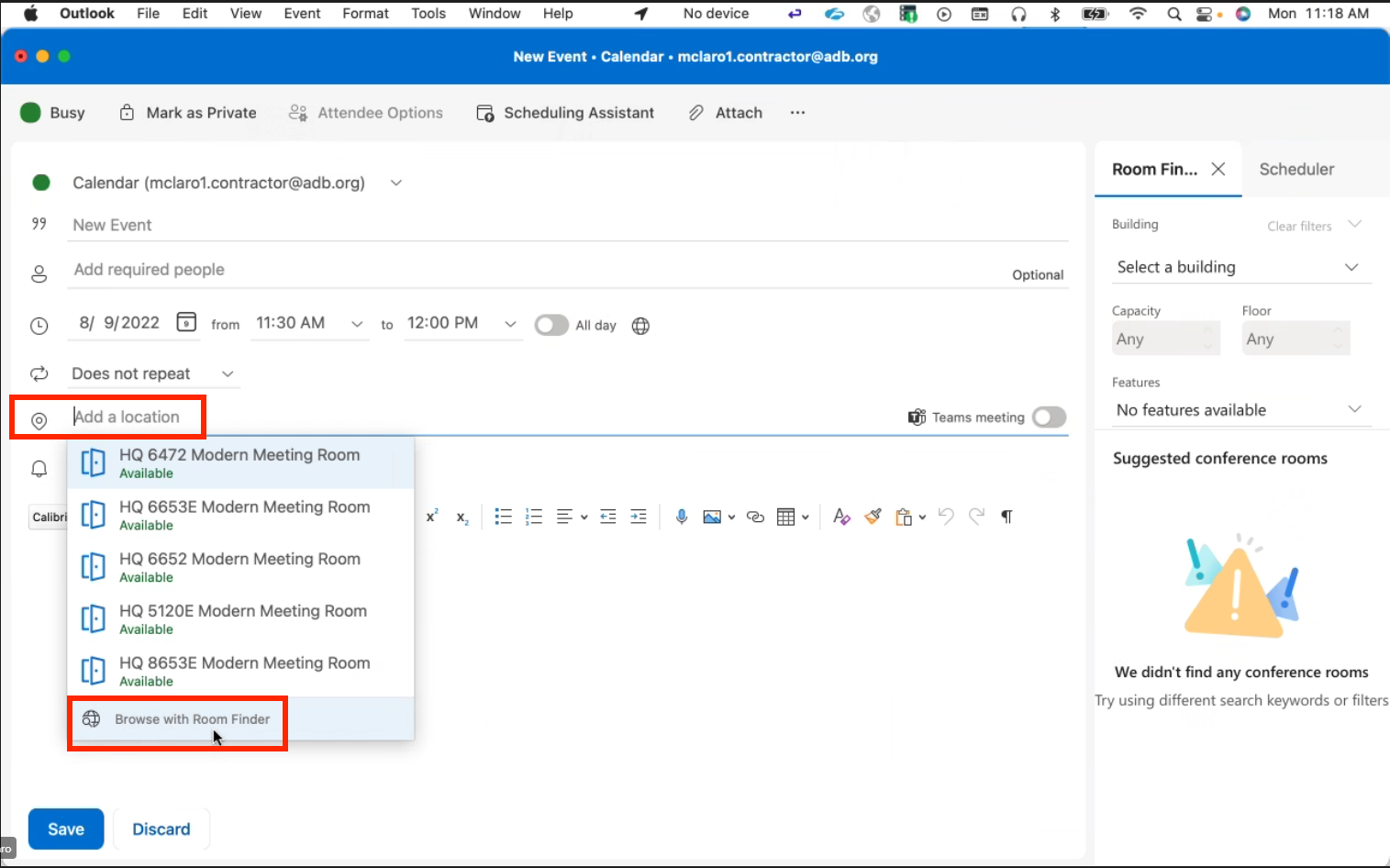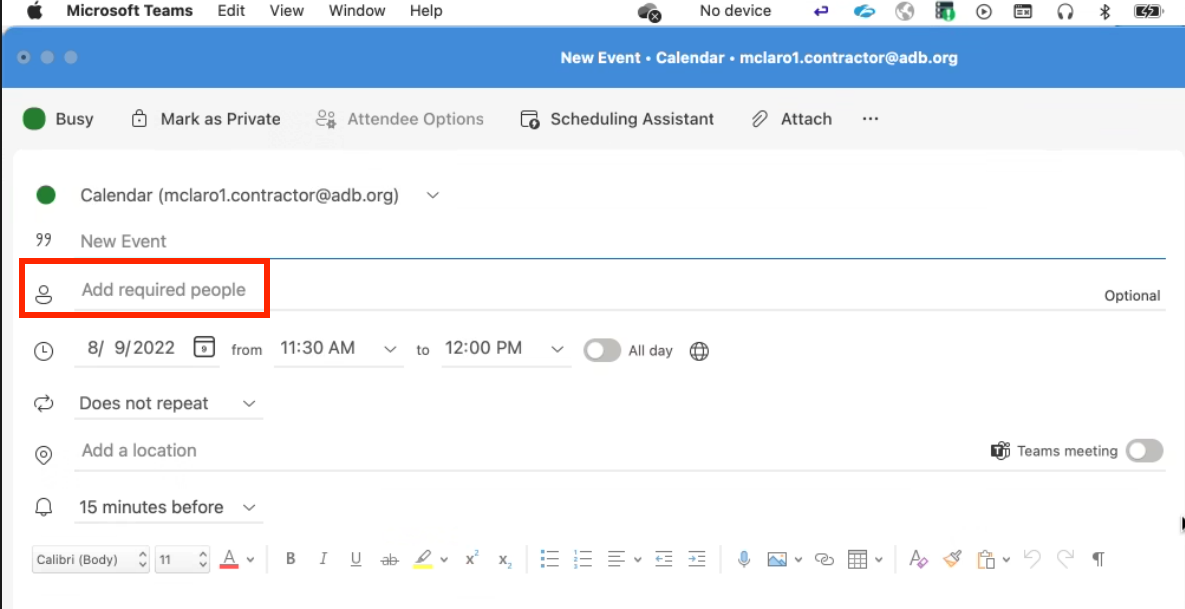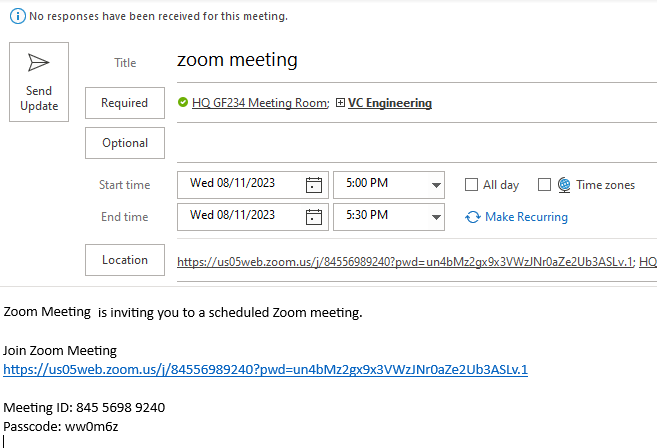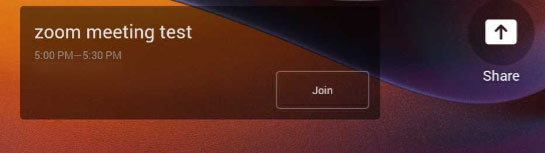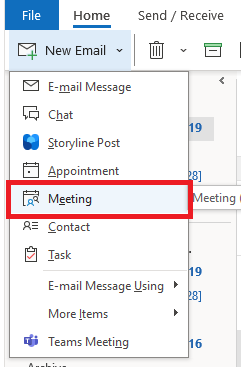Top 5 Most Common Questions
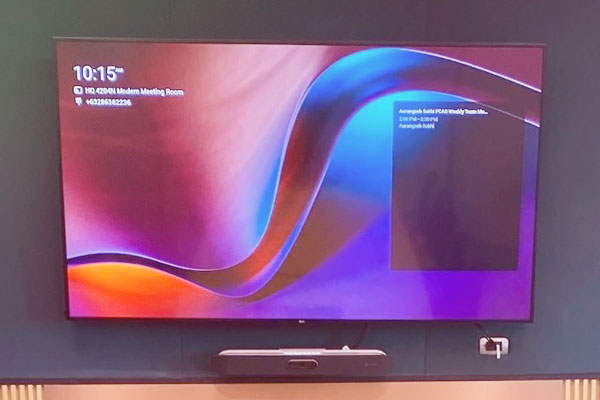
Have the room join the meeting
When the room is part of the meeting, you will see your meeting schedule on the TV and can use the room device to join the meeting. Learn how for your meeting room below. If the TV is off, use the TV remote control to turn it on.
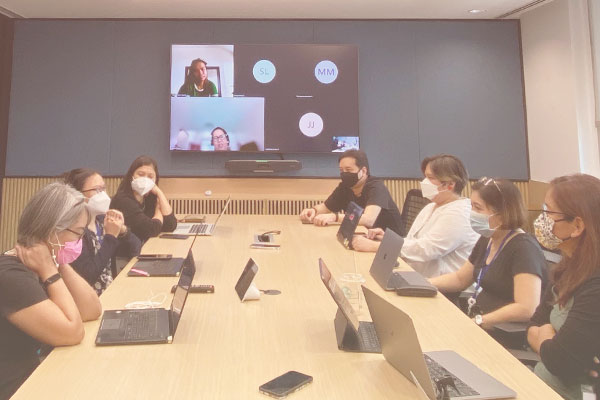
Use your laptop to chat, share content, or record the meeting
To do so, simply connect and Join the same meeting on your laptop. While in the room, mute your laptop speak and mic.
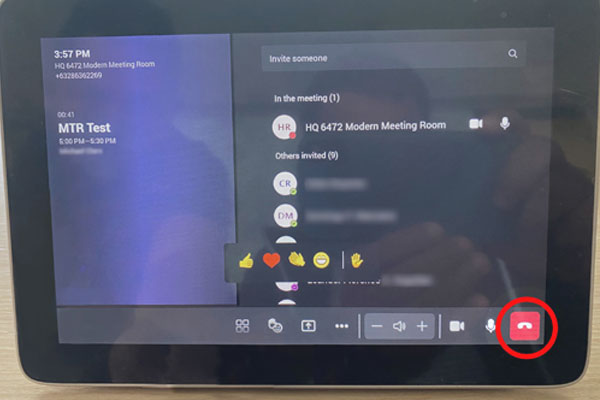
End the meeting
Because the room acts like a participant, it must leave at the end of the meeting like any other attendee. Different rooms have different hang up buttons. You will find it on the same room devices you used to join the meeting.
How do I join a meeting?
While all rooms are hybrid-ready, there are different generations of meeting rooms with their own equipment. This affects how the room can join the meeting as well as troubleshooting in case you encounter any issue.
Gen 1 Room
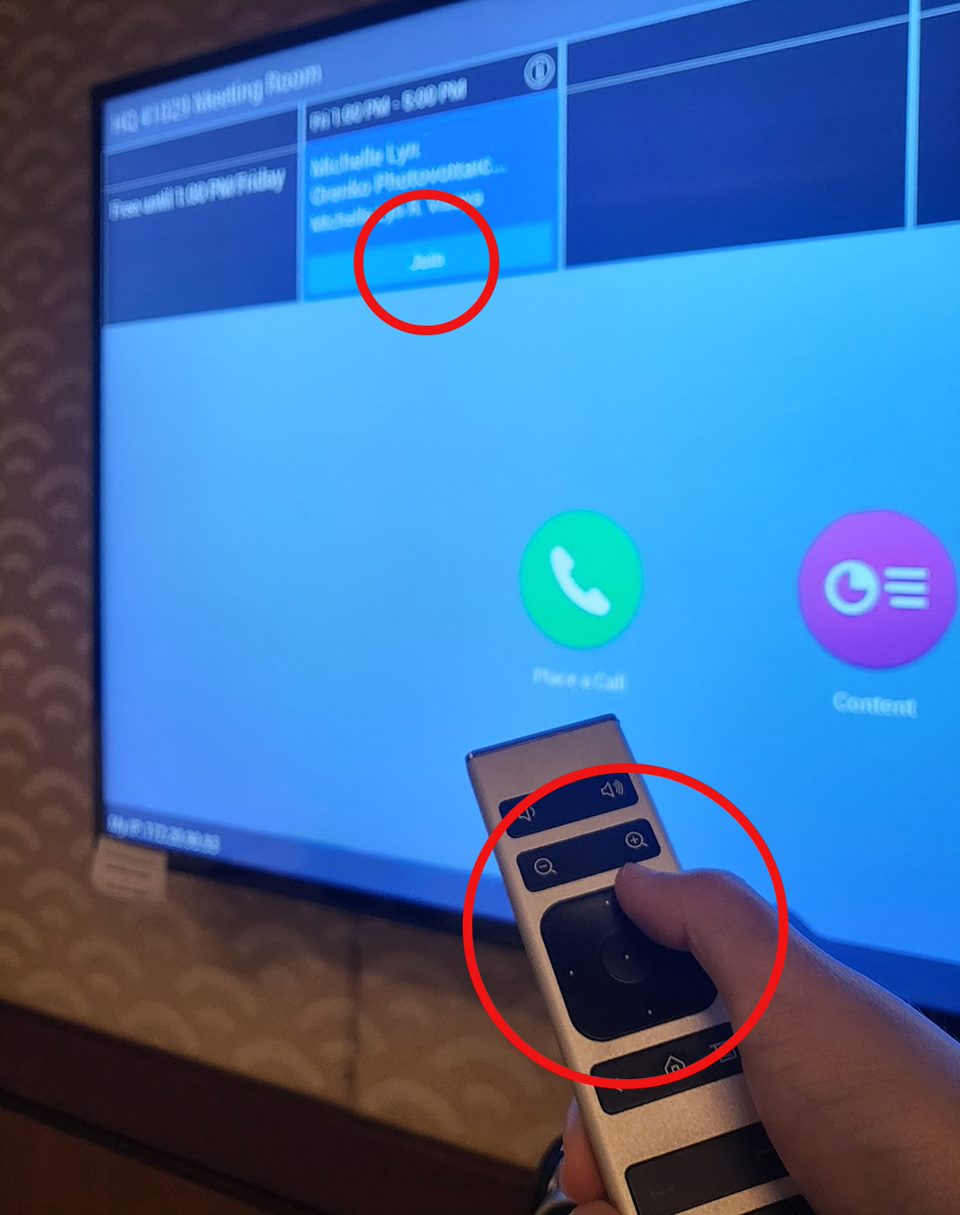
For rooms with neither tablet nor starfish touchpad, use the remote control. Navigate to the Join button, then press the center button on the remote.
More features to enjoy in modern meeting rooms
While ADB has a mix of generational rooms, new rooms—listed as "Modern Meeting Room" under Outlook Calendar when selecting a room—have exciting features such as:
- TV size measured for furthest seat in the room
- Join meetings in one touch
- Charging facilities for a variety of devices
- Certified for MS Teams meetings
- Ergonomic chairs and higher quality table
- Writable whiteboard glass
See a list of modern meeting rooms in HQ

How we're making modern meeting rooms easier for everyone
The features of newer, modern meeting rooms have been arranged with care to enable you to self-sufficiently hold meetings. For example:
- Most rooms have a device under the TV to automatically detect and control audio plus video.
- Meeting room controls can be done via a simple, single iPad-like touchpad.
Plus features for comfortable meetings:
- TVs are ergonomic — their size was computed based on farthest view distance.
- Extra-large rooms have extra starfish speakers for better hearing.
Frequenty Asked Questions
Before the meeting
-
How do I check a room's availability?
Create a meeting, add the room you wish to book, check its availability via the Schedule Assistant and select one that works for you.
-
Can someone else book the room on my behalf?
Yes, but it's very easy to book a hybrid meeting room on your Outlook calendar. No need to have someone else book it on your behalf.
-
What happens if there are multiple conflicting meetings set to happen at the same time?
Hybrid meeting rooms operate on a first-come, first-served basis. You cannot book a room that has already been reserved, because it will reject the second booking.
-
Someone else has occupied my meeting slot and room, what do I do?
If you are at the correct room and have “right of way”, please ask the people inside to vacate the premises for you.
-
I received a meeting invitation from an external party. How do I use an ADB hybrid meeting room for this?
- If the external invitation has a Teams link, simply forward it to the ADB meeting room and to the ADB participants. Make sure to check that the room is free.
- If the invitation does not have a Teams link, it's best to create a new meeting invitation that would come from ADB. Indicate the ADB meeting room and include all participants, including external parties, in the invitation.
For Zoom invites, follow these steps.
-
Not sure if it's a Meeting, an Event, or a Webinar?
Check out this Meetings vs Events Cheat Sheet.
-
What about other types of meetings?
Hybrid meeting rooms support Teams, Zoom and Webex. Please use your laptop if you wish to join other types of meetings.
-
Can meeting rooms run Zoom meetings? How do I add Zoom to a meeting room?
Tip:
- Delete any existing booking or references to meetings scheduled for the same room and time slot as your upcoming meeting.
- Do NOT forward the Zoom email invite to the meeting room directly, as this may cause hyperlink issues.
To ensure Zoom works in meeting rooms, follow these steps:
Option 1:
- In Outlook, open the Zoom meeting invite and open the attached .ics file. [See screenshot for reference.]
- The .ics file will open a meeting calendar window; invite the meeting room account and other participants from there. [See screenshot for reference.]
- Click "Send Update" to send the calendar details to the meeting room. Wait for the Zoom meeting and the "Join" button to appear on the meeting room display. [See screenshot for reference.]
Option 2 (if no .ics file is attached):
- In Outlook, create a "New Meeting" and invite the desired meeting room. [See screenshot for reference.]
- Open the email with the Zoom meeting invite, manually copy and paste the meeting details into the body of your "New Meeting," then click "Send." [See screenshot for reference.]
- The Zoom meeting invite should now appear on the meeting room display. Click the "Join" button to access the meeting from the room. [See screenshot for reference.]
-
How do I create a Zoom Webinar?
Please visit the How to create a Zoom Webinar page.
-
Who manages the meeting rooms?
Meeting rooms and floor spaces are managed by CSD while the ICT equipment in the meeting rooms are managed by ITD.
-
Why was my meeting declined?
The room has already been booked by someone else. Please choose a different schedule. Use the Schedule Assistant to see availabilities.
-
I blocked a meeting room as a placeholder and now I want to cancel it.
Making dummy invites is discouraged so we can keep meeting rooms accessible to everyone. Book rooms only when needed. If you need to cancel an invite, simply open Outlook, go to Calendar and click Cancel Meeting.
During the meeting
-
My laptop is having difficulty connecting to the meeting. What do I do?
Check your Internet connection speed and stability. If your Internet connection is fine, please consult with AskIT.
-
People cannot hear me well, how do I become louder?
The microphones are located either below the television or the starfish polycom on the desk. Make sure that you are close enough to be picked up by these devices.
-
I cannot see the Join button. Where is it?
The Join button will only appear if the meeting was set as a Teams or Zoom meeting. Please edit your calendar invite to make sure it is either of those. See Step 1 for help.
-
How do I change the room's camera view?
If you are in a room with a tablet, the camera automatically tries to fit all in one frame by default. For Gen 1 and Gen 2 rooms, you can move the camera via the remote control's zoom and directional buttons.
-
How do I see raised hands in the meeting?
For rooms with tablets, you can see hands raised directly on the TV screen. For Gen 1 and 2 rooms, please join the Teams/Zoom meeting with your device.
-
How can I see the chat during a meeting?
The easiest way is to connect your laptop to the meeting and see it via the Teams interface. Make sure to mute your microphone and turn down your speaker.
-
Why do I keep hearing an echo?
Check if any of the meeting room participants are unmuted or have their speakers turned on. Make sure to turn these off, as the room already has its own mic and speakers. Consider joining without audio on your laptop.
-
How do I present to in-room participants without an online meeting?
- Open MS Teams on your laptop and go to Settings and more (...) next to your profile picture.
- Click on Cast and select your meeting room.
- On the room device (Tablet, Polygon Starfish or TV), select Accept, and then share your content.

For Zoom calls, the organizer (host) must start the call and appoint the room as co-host to admit people.
-
Should I turn off the TV after the meeting?
No, please keep it on and plugged in.
-
What if I see a problem with the devices in the meeting room?
It is advised to arrive early in the meeting room to connect. However, if you suspect an issue, kindly contact AskIT.
-
How do I use an online whiteboard in MS Teams/Zoom?
You will need to join the meeting with your laptop. It's easier if your laptop has a touchpad screen. Then just follow the steps in these videos: