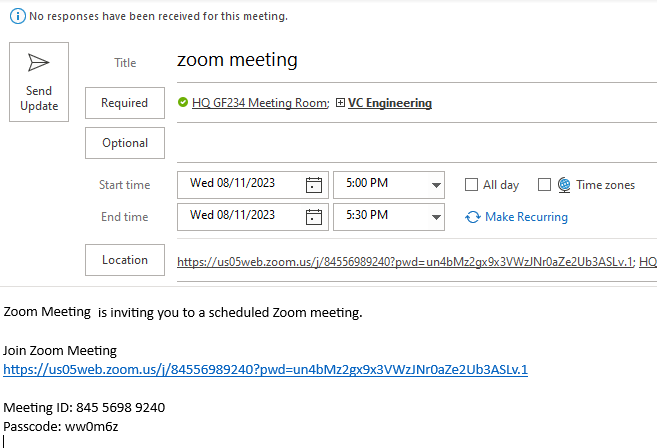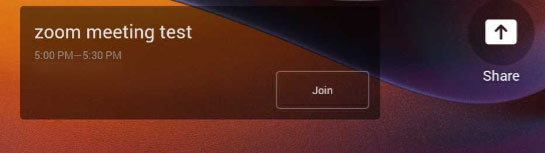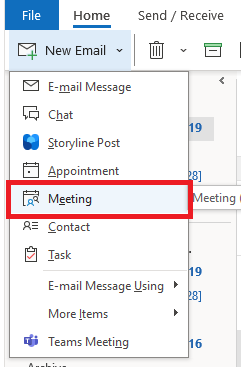Guide to room equipment
Modern meeting rooms use either Polycom or Neat.
- TV.
- If off, use the TV Remote (black) to turn on. Do not turn off after the meeting.
- You will need to join the meeting (see How to Join a Meeting) to activate it for your specific meeting.
- TV Remote (black).
- For turning on the TV.
- Meeting tablet.
- Controls the meeting. Use this to have the room join your conference.
- You can also control the volume and camera layout on this tablet.
- Speaker and Mic.
- Captures and projects sound throughout the room.

Modern room (POLYCOM)

Modern room (NEAT)
Don't see this equipment in the room? Contact AskIT (dial 5555 on Teams).
How to join a meeting
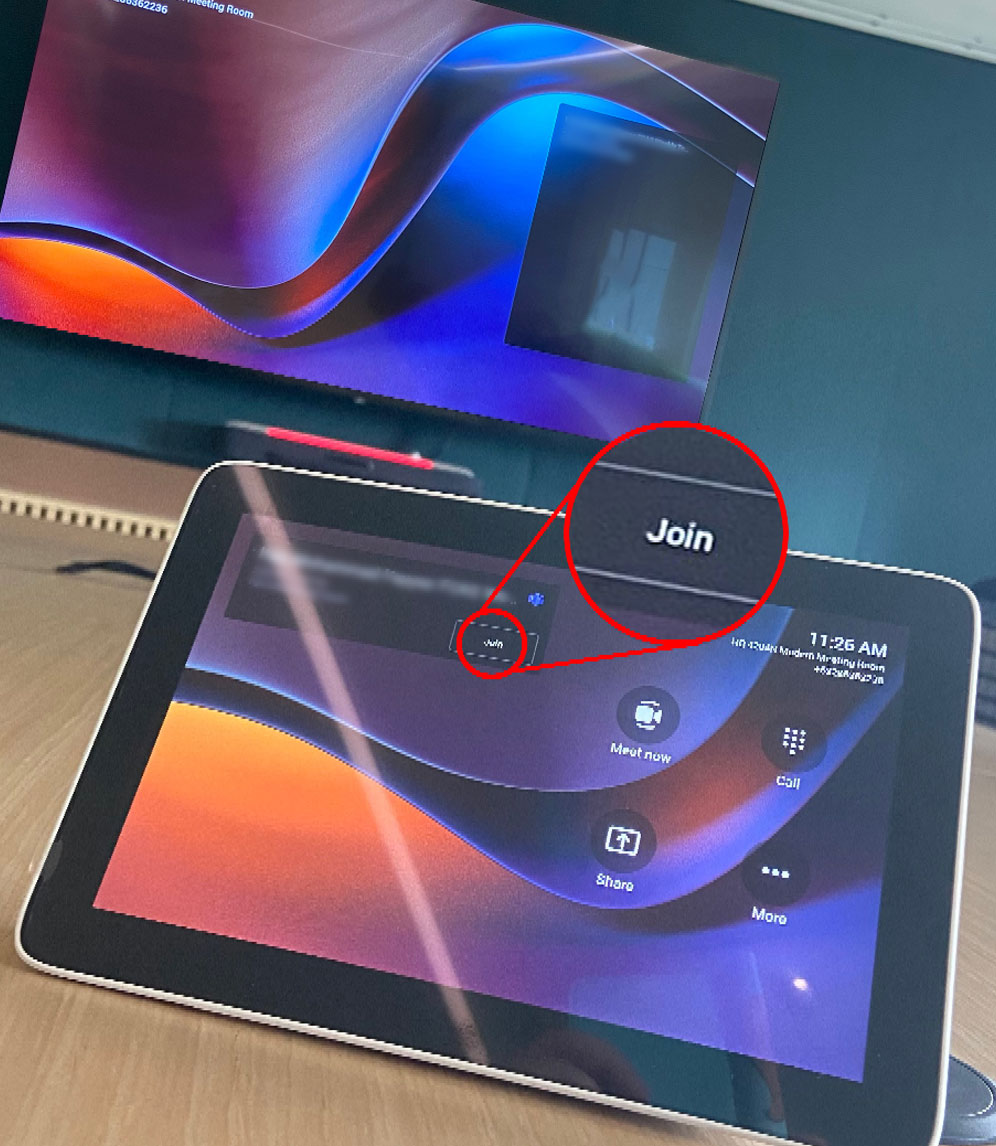
POLYCOM
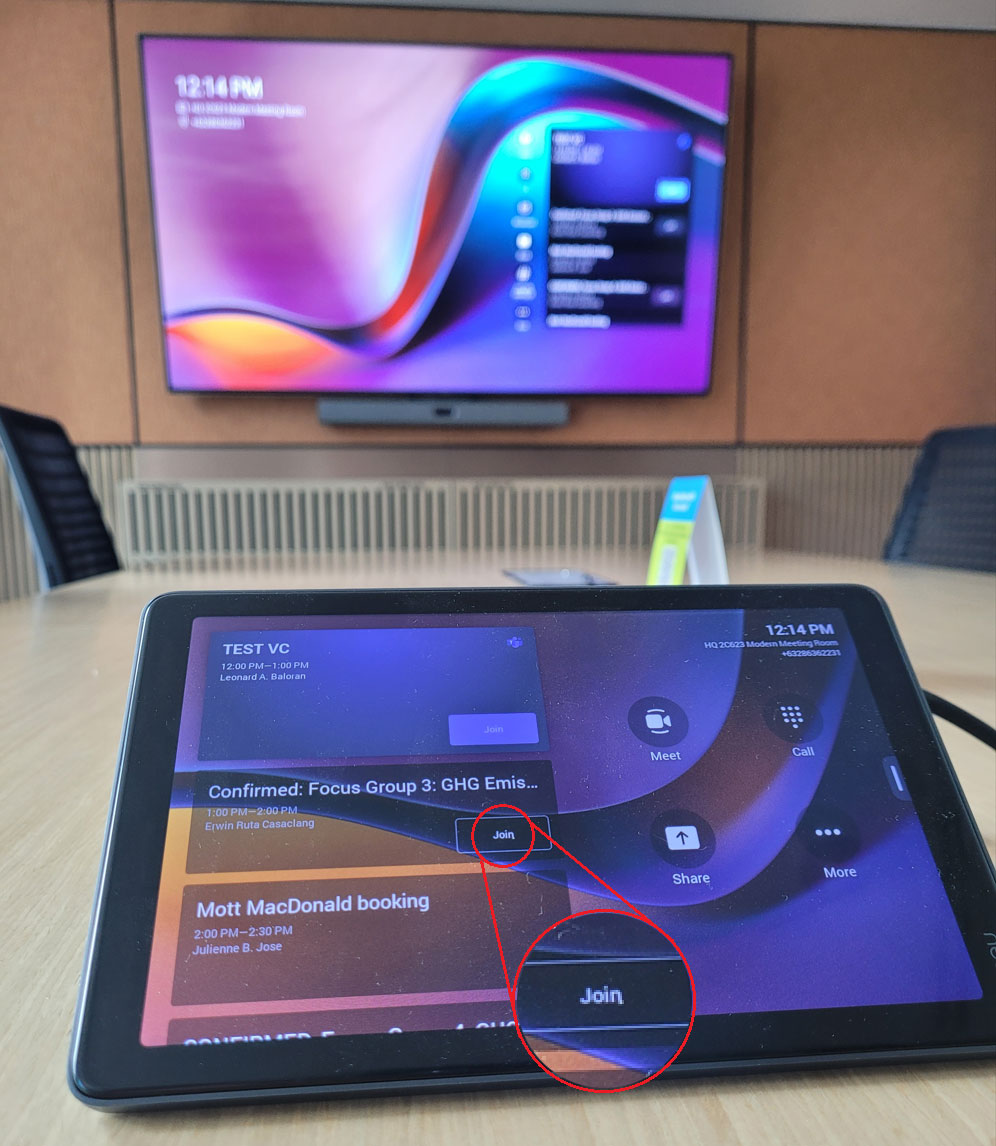
NEAT
- Make sure that you have invited the room to the meeting using your Outlook Calendar. If you missed this step, the room cannot join the meeting.
- Press Join on the tablet. Always use the tablet when available.
Make sure to end the meeting before you go
Because the room acts like a participant, it must leave at the end of the meeting like any other attendee. Different rooms have different hang up buttons. You will find it on the same room devices you used to join the meeting.

NEAT Board
Even more modern rooms may have NEAT Boards installed.
For information on these TVs, including how to join using its touchscreen, please read this guide.
Share content, chat, and more tips
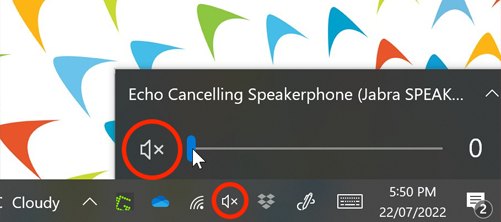
Hearing an echo?
To reduce echo, all participants who are joining the meeting in the room must mute their microphones and speakers on their laptops.
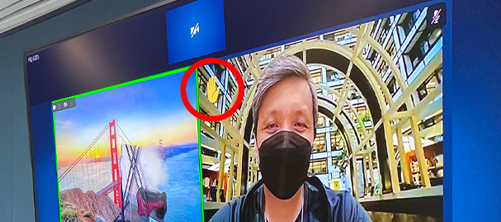
Use your laptop to chat, share content, record the meeting, or see raised hands
To share content, you can plug your laptop using the video cable and project to the screen. You can also join the same Teams meeting on your laptop and share content from there.
You will need to join the Teams meeting to chat, record, and see raised hands. Make sure to mute your laptop speaker and mic when joining.
Frequenty Asked Questions
During the meeting
-
My laptop is having difficulty connecting to the meeting. What do I do?
Check your Internet connection speed and stability. If your Internet connection is fine, please consult with AskIT.
-
People cannot hear me well, how do I become louder?
The microphones are located either below the television or the starfish polycom on the desk. Make sure that you are close enough to be picked up by these devices.
-
I cannot see the Join button. Where is it?
The Join button will only appear if the meeting was set as a Teams or Zoom meeting. Please edit your calendar invite to make sure it is either of those.
-
How do I change the room's camera view?
If you are in a room with a tablet, the camera automatically tries to fit all in one frame by default. For Gen 1 and Gen 2 rooms, you can move the camera via the remote control's zoom and directional buttons.
-
How do I see raised hands in the meeting?
For rooms with tablets, you can see hands raised directly on the TV screen. For Gen 1 and 2 rooms, please join the Teams/Zoom meeting with your device.
-
How can I see the chat during a meeting?
The easiest way is to connect your laptop to the meeting and see it via the Teams interface. Make sure to mute your microphone and turn down your speaker.
-
Why do I keep hearing an echo?
Check if any of the meeting room participants are unmuted or have their speakers turned on. Make sure to turn these off, as the room already has its own mic and speakers. Consider joining without audio on your laptop.
-
How do I present to in-room participants without an online meeting?
- Open MS Teams on your laptop and go to Settings and more (...) next to your profile picture.
- Click on Cast and select your meeting room.
- On the room device (Tablet, Polygon Starfish or TV), select Accept, and then share your content.

For Zoom calls, the organizer (host) must start the call and appoint the room as co-host to admit people.
-
Should I turn off the TV after the meeting?
No, please keep it on and plugged in.
-
What if I see a problem with the devices in the meeting room?
It is advised to arrive early in the meeting room to connect. However, if you suspect an issue, kindly contact AskIT.
-
How do I use an online whiteboard in MS Teams/Zoom?
You will need to join the meeting with your laptop. It's easier if your laptop has a touchpad screen. Then just follow the steps in these videos:
-
Can meeting rooms run Zoom meetings? How do I add Zoom to a meeting room?
Tip:
- Delete any existing booking or references to meetings scheduled for the same room and time slot as your upcoming meeting.
- Do NOT forward the Zoom email invite to the meeting room directly, as this may cause hyperlink issues.
To ensure Zoom works in meeting rooms, follow these steps:
Option 1:
- In Outlook, open the Zoom meeting invite and open the attached .ics file. [See screenshot for reference.]
- The .ics file will open a meeting calendar window; invite the meeting room account and other participants from there. [See screenshot for reference.]
- Click "Send Update" to send the calendar details to the meeting room. Wait for the Zoom meeting and the "Join" button to appear on the meeting room display. [See screenshot for reference.]
Option 2 (if no .ics file is attached):
- In Outlook, create a "New Meeting" and invite the desired meeting room. [See screenshot for reference.]
- Open the email with the Zoom meeting invite, manually copy and paste the meeting details into the body of your "New Meeting," then click "Send." [See screenshot for reference.]
- The Zoom meeting invite should now appear on the meeting room display. Click the "Join" button to access the meeting from the room. [See screenshot for reference.]