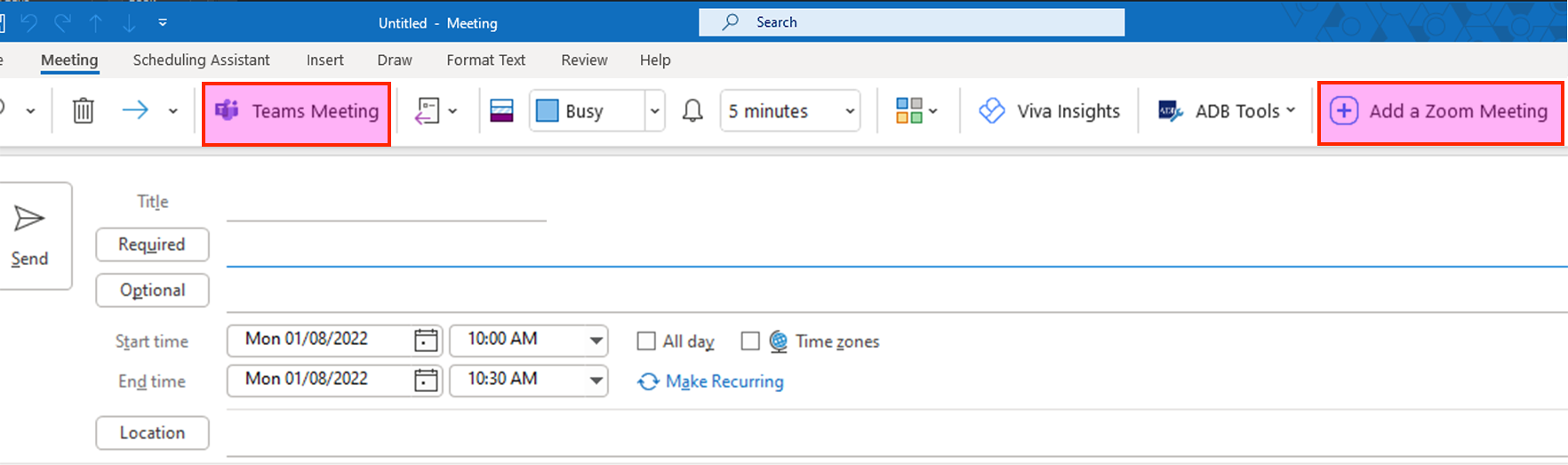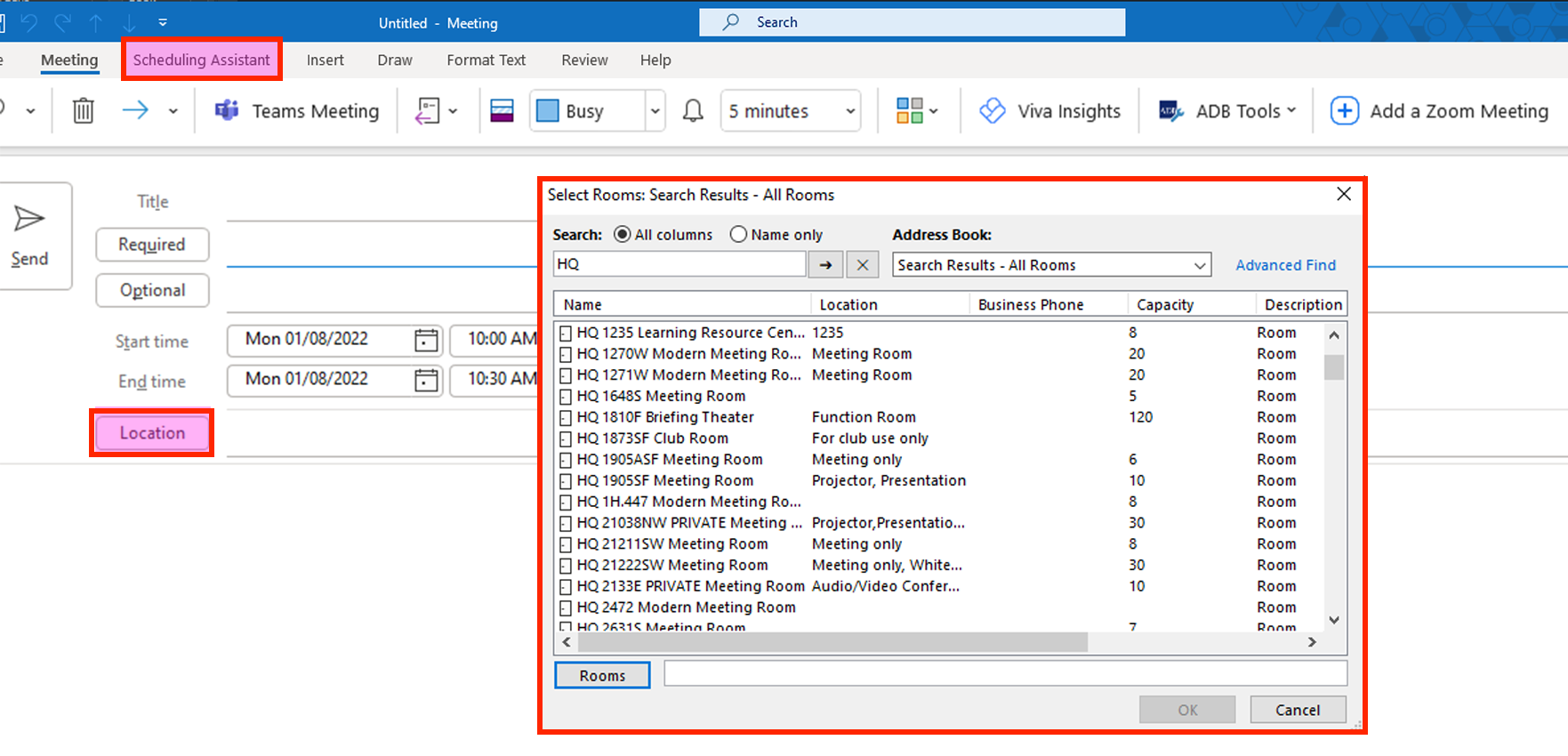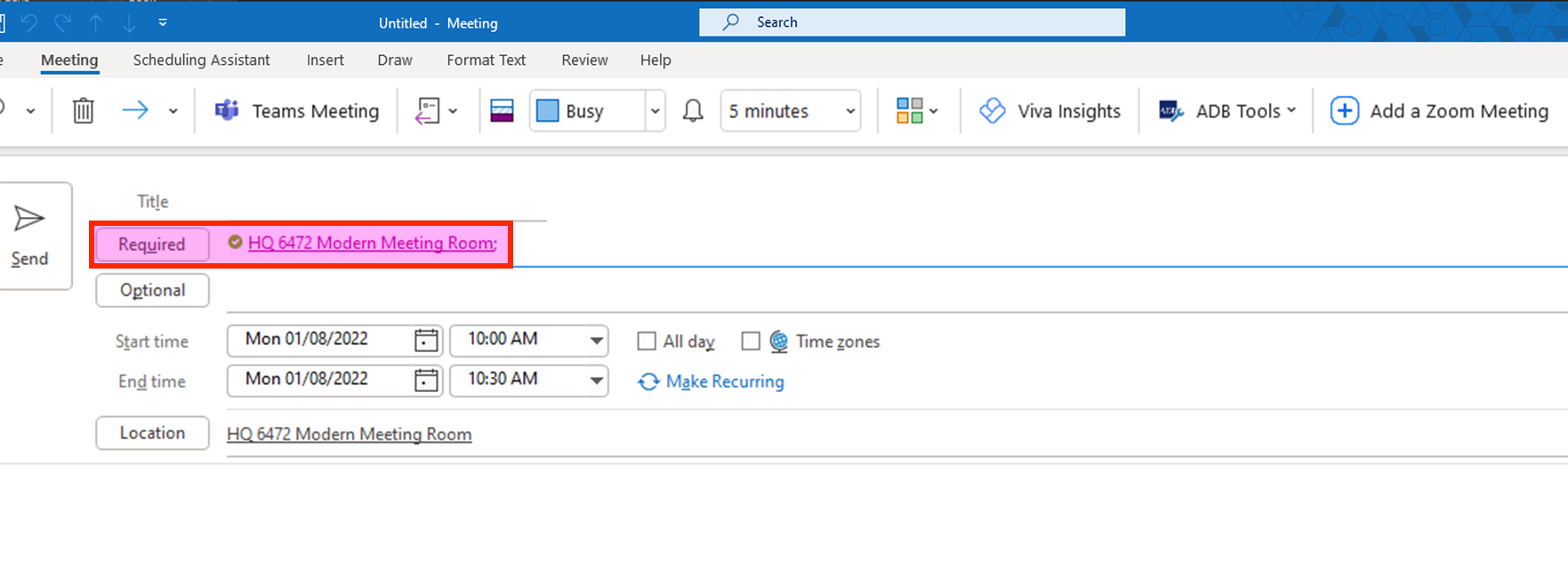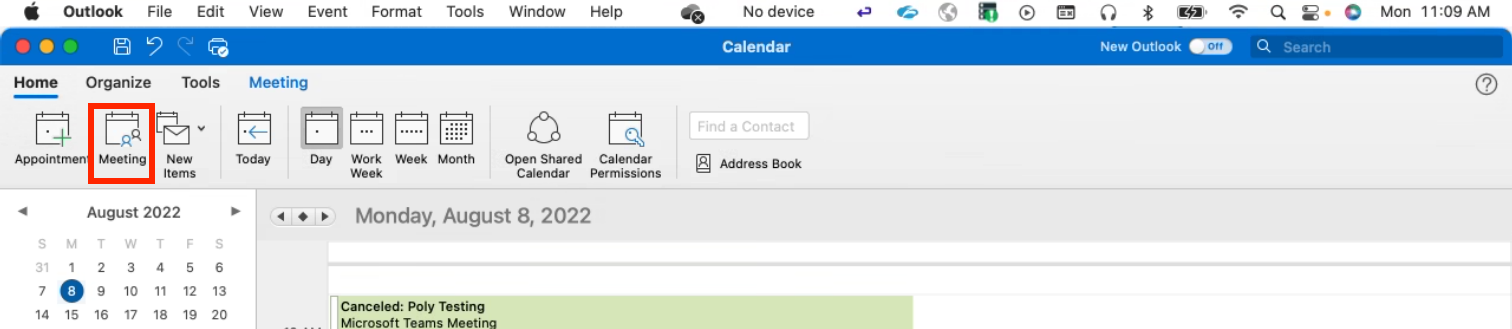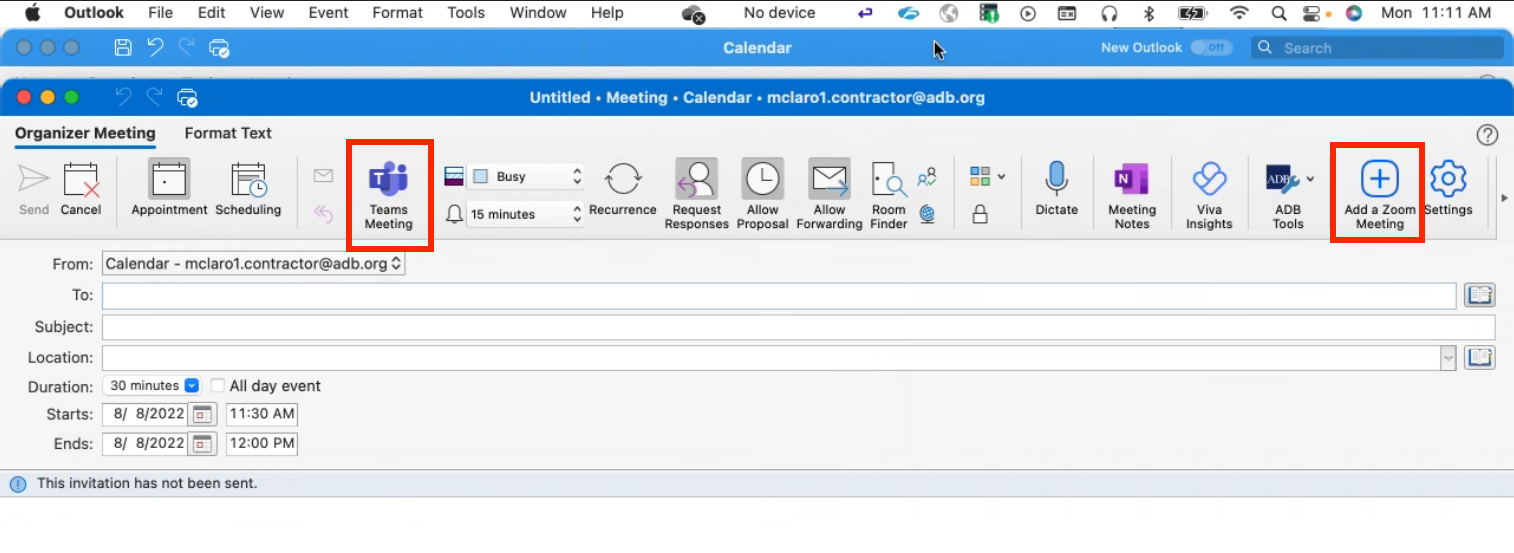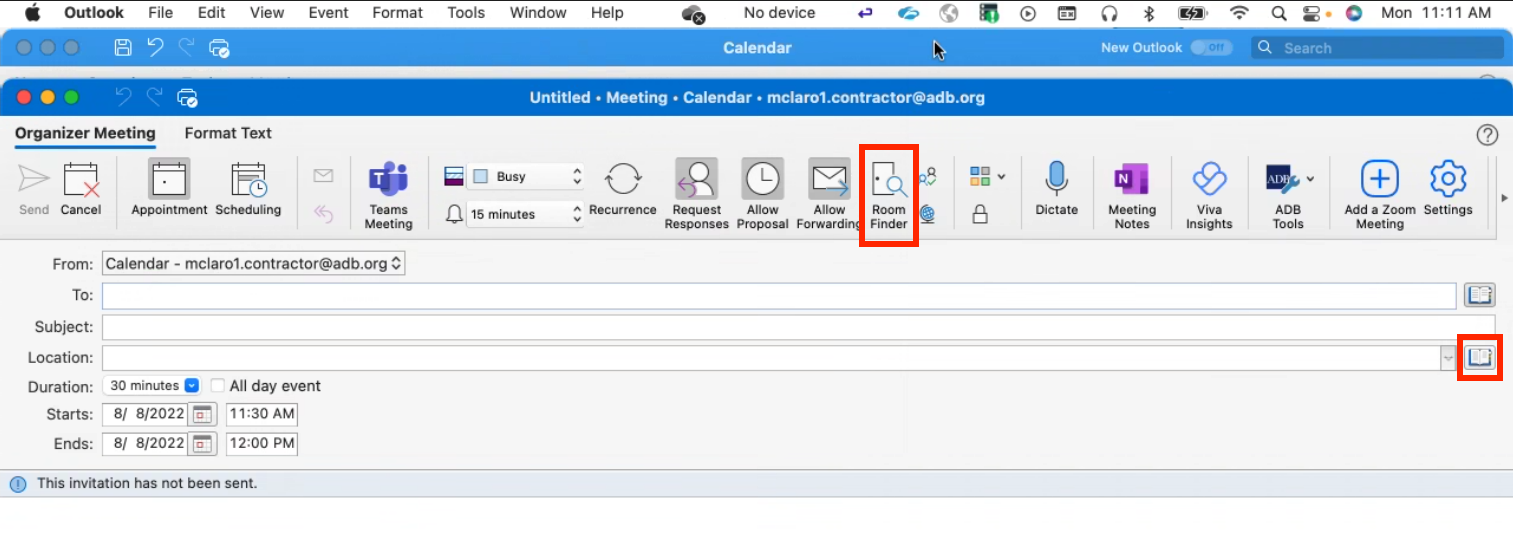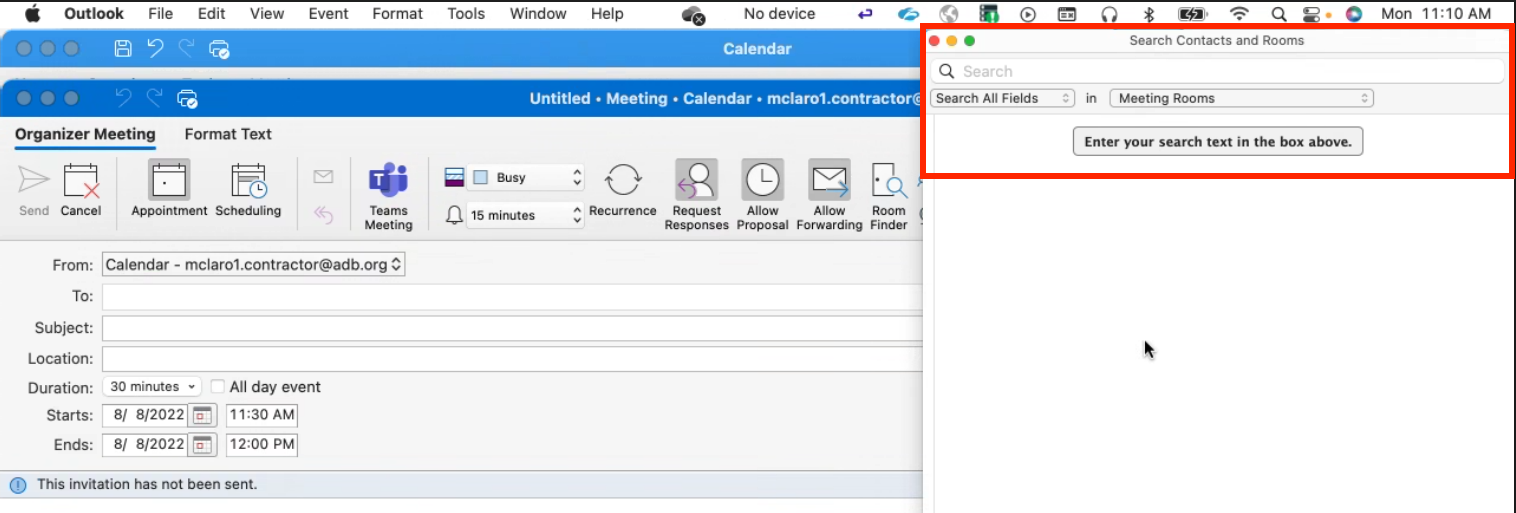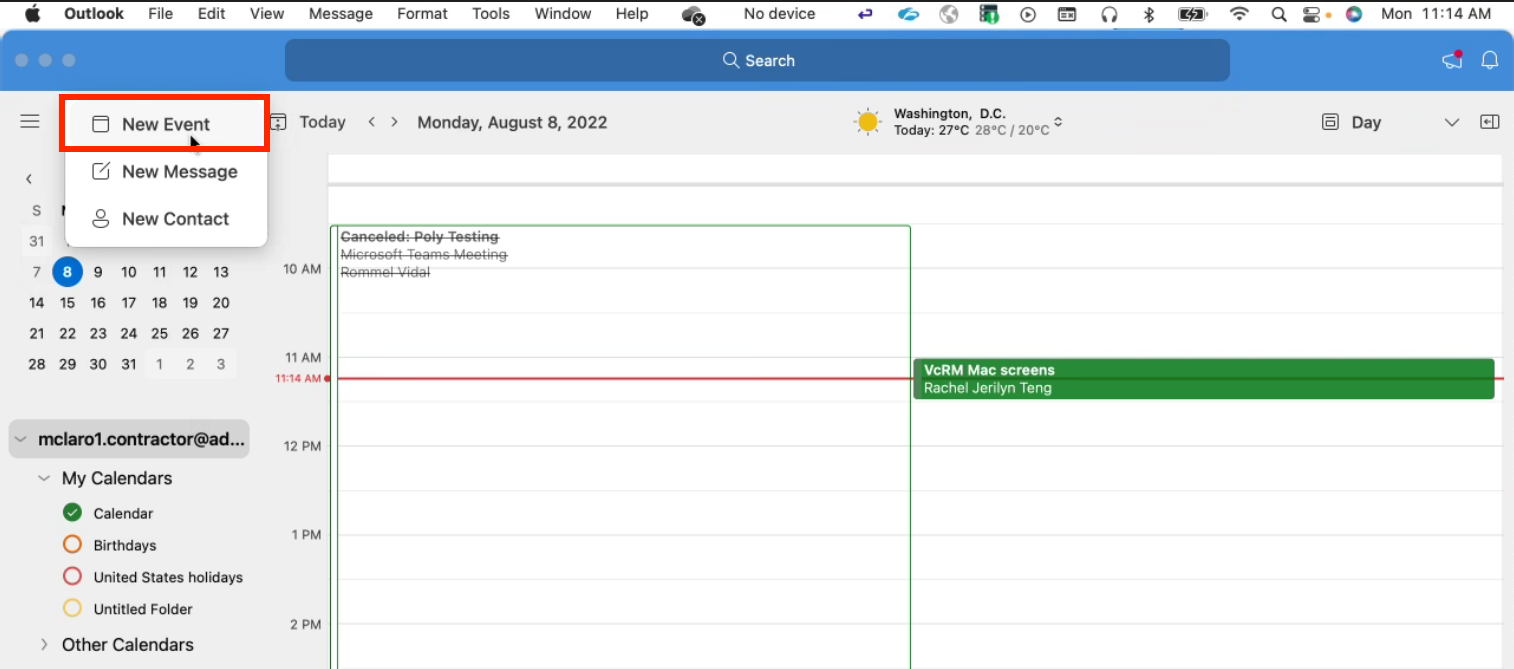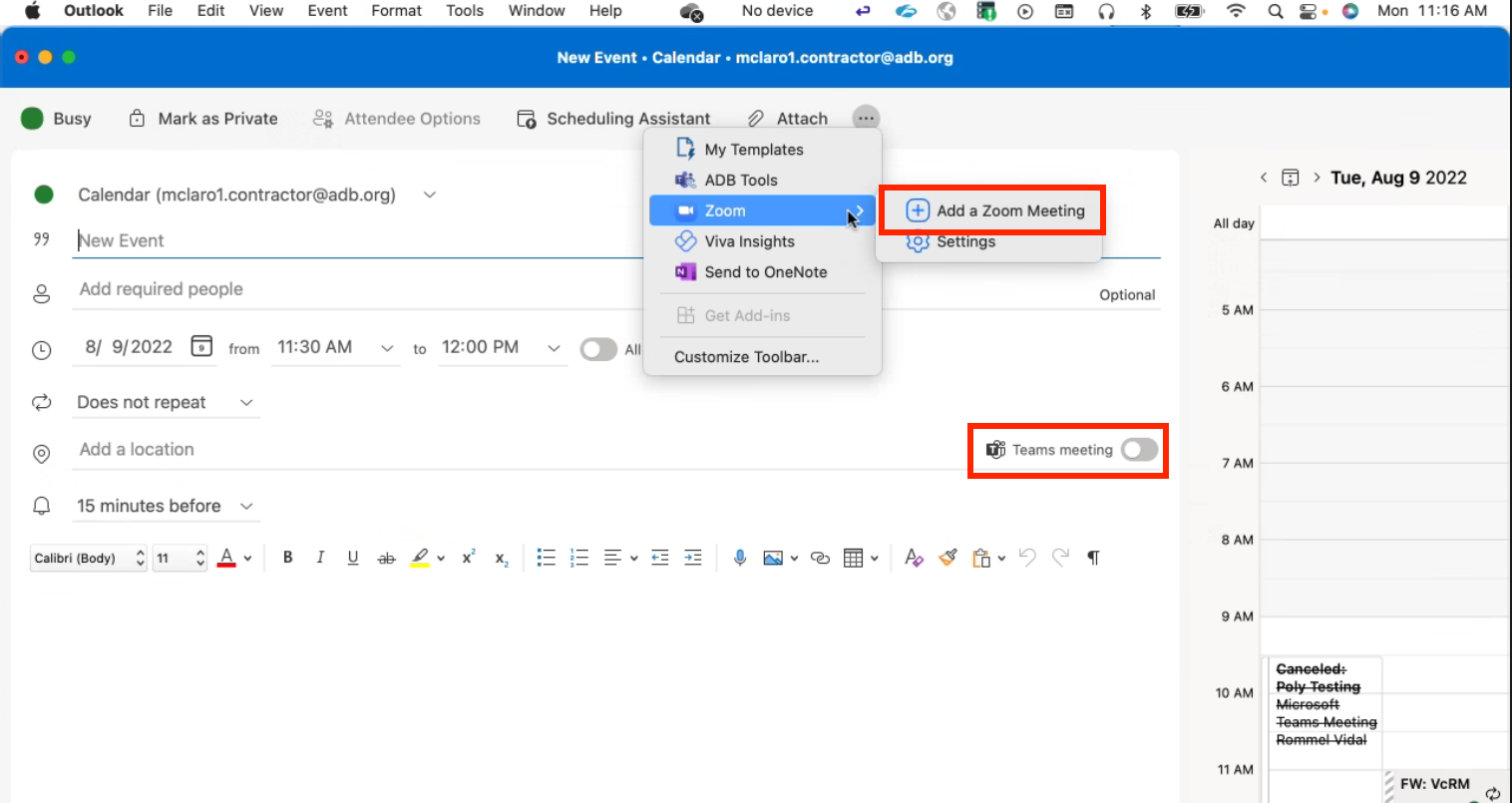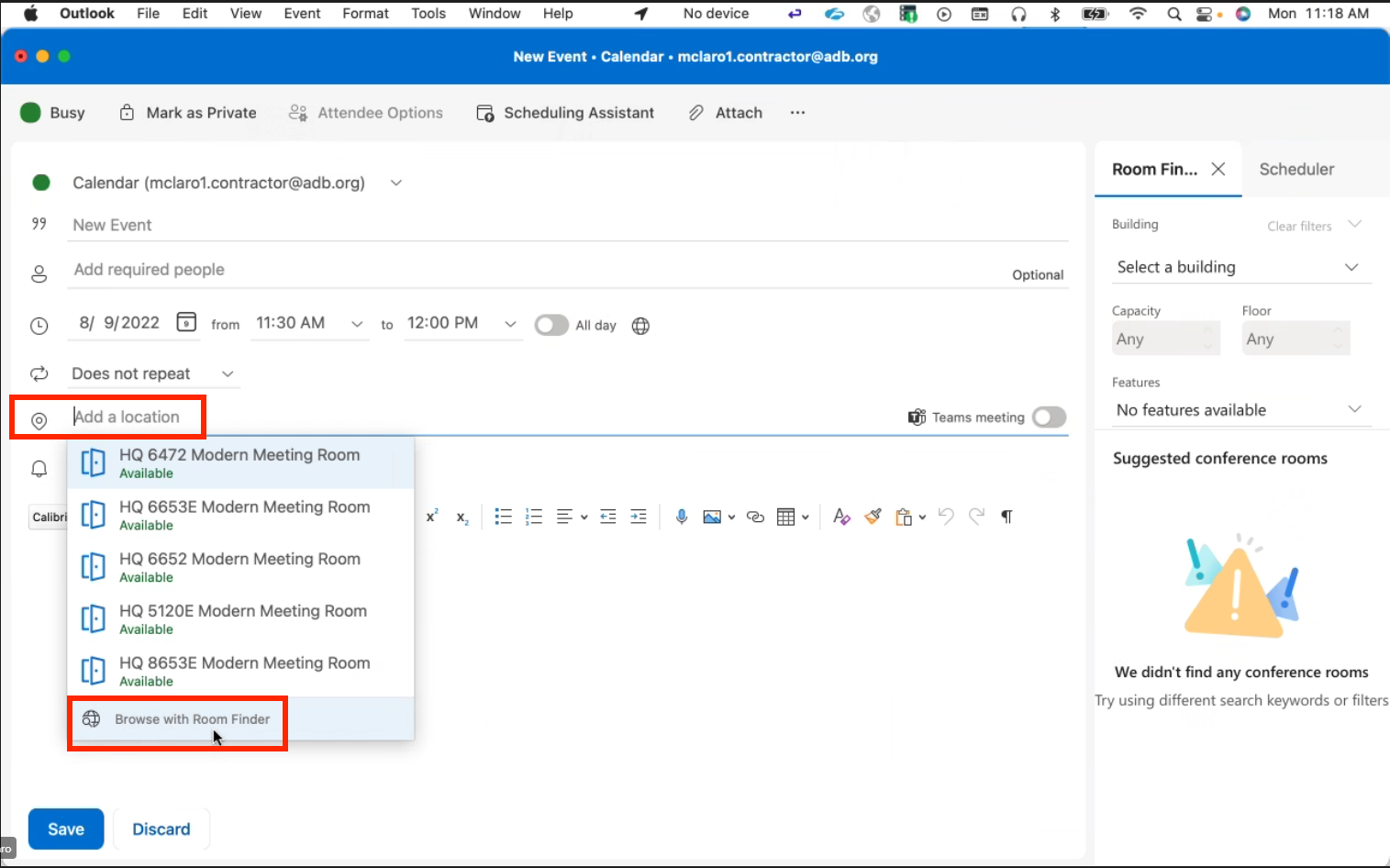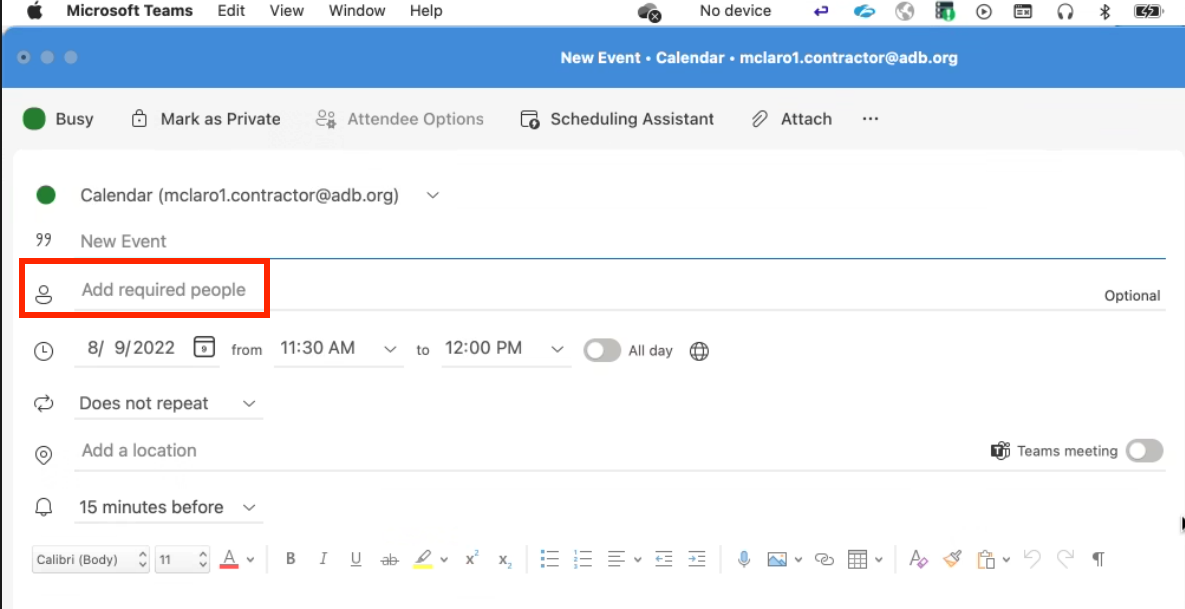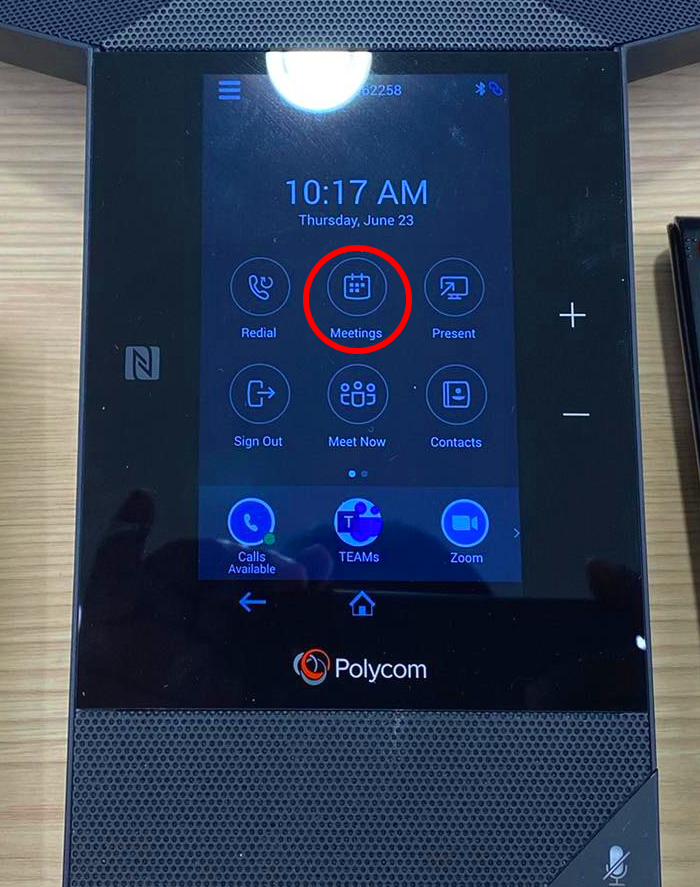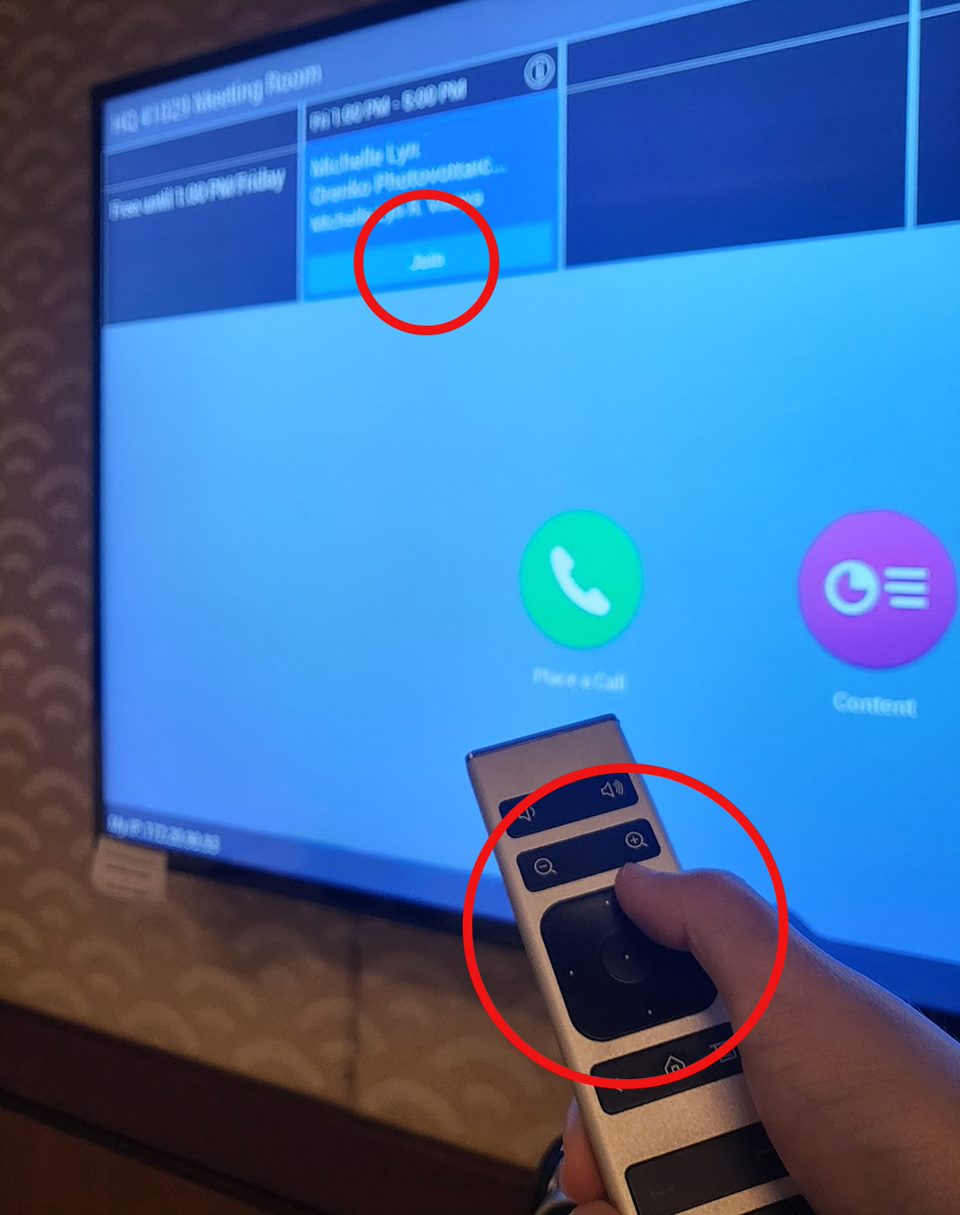Guide to room equipment

- TV.
- If off, use the TV Remote (black) to turn on. Do not turn off after the meeting.
- You will need to join the meeting (see How to Join a Meeting) to activate it for your specific meeting.
- TV Remote (black).
- For turning on the TV.
- Polycom Remote (silver).
- For controlling the camera under the TV.
- Videocon Camera.
- Captures the physical meeting room and projects it to the videoconference.
- Controlled by the Polycom Remote (silver).
- Polycom Starfish.
- Use the touchscreen to join the meeting (see How to Join a Meeting)
- Captures and projects sound throughout the room.
Don't see this equipment? Contact AskIT (dial 5555 on Teams).
How to join a meeting
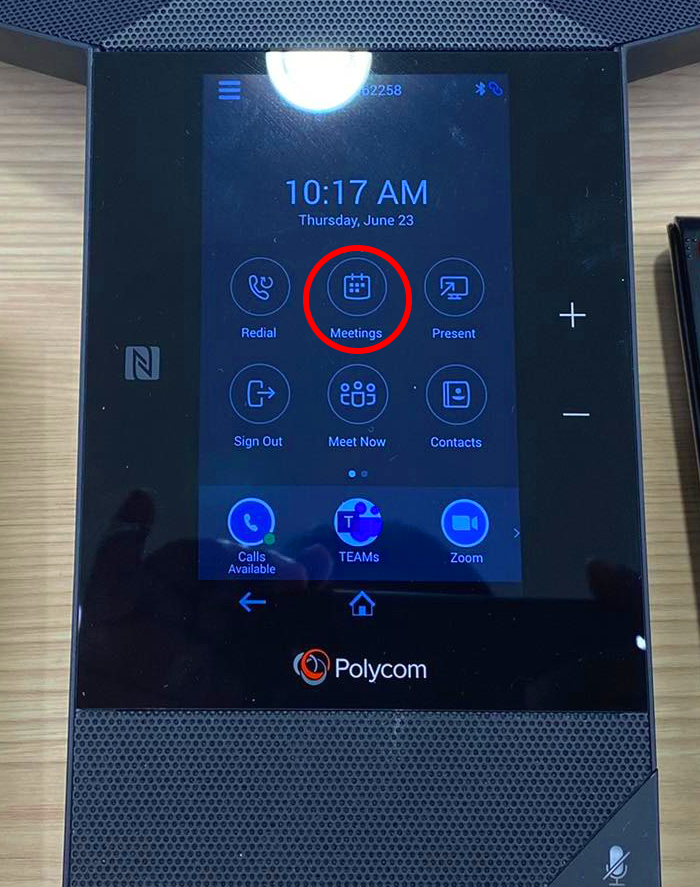
- Make sure that you have invited the room to the meeting using your Outlook Calendar. If you missed this step, the room cannot join the meeting.
- On the Polycom Starfish touchpad, press Meetings.
- A list of meetings for the day will be displayed. Press Join on the meeting you wish to join.
Make sure to end the meeting before you go
Because the room acts like a participant, it must leave at the end of the meeting like any other attendee. Different rooms have different hang up buttons. You will find it on the same room devices you used to join the meeting.
Share content, chat, and more tips
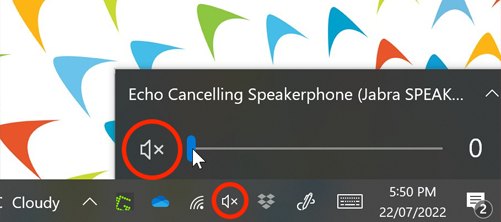
Hearing an echo?
To reduce echo, all participants who are joining the meeting in the room must mute their microphones and speakers on their laptops.
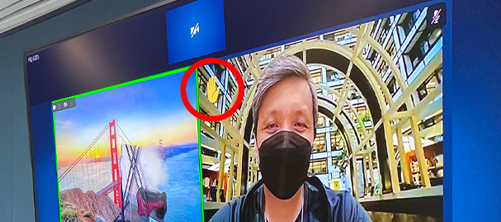
Use your laptop to chat, share content, record the meeting, or see raised hands
To do so, simply connect and Join the same meeting on your laptop . While in the room, mute your laptop speak and mic.
Frequenty Asked Questions
During the meeting
-
My laptop is having difficulty connecting to the meeting. What do I do?
Check your Internet connection speed and stability. If your Internet connection is fine, please consult with AskIT.
-
People cannot hear me well, how do I become louder?
The microphones are located either below the television or the starfish polycom on the desk. Make sure that you are close enough to be picked up by these devices.
-
I cannot see the Join button. Where is it?
The Join button will only appear if the meeting was set as a Teams or Zoom meeting. Please edit your calendar invite to make sure it is either of those.
-
How do I change the room's camera view?
If you are in a room with a tablet, the camera automatically tries to fit all in one frame by default. For Gen 1 and Gen 2 rooms, you can move the camera via the remote control's zoom and directional buttons.
-
How do I see raised hands in the meeting?
For rooms with tablets, you can see hands raised directly on the TV screen. For Gen 1 and 2 rooms, please join the Teams/Zoom meeting with your device.
-
How can I see the chat during a meeting?
The easiest way is to connect your laptop to the meeting and see it via the Teams interface. Make sure to mute your microphone and turn down your speaker.
-
Why do I keep hearing an echo?
Check if any of the meeting room participants are unmuted or have their speakers turned on. Make sure to turn these off, as the room already has its own mic and speakers. Consider joining without audio on your laptop.
-
How do I present to in-room participants without an online meeting?
- Open MS Teams on your laptop and go to Settings and more (...) next to your profile picture.
- Click on Cast and select your meeting room.
- On the room device (Tablet, Polygon Starfish or TV), select Accept, and then share your content.

For Zoom calls, the organizer (host) must start the call and appoint the room as co-host to admit people.
-
Should I turn off the TV after the meeting?
No, please keep it on and plugged in.
-
What if I see a problem with the devices in the meeting room?
It is advised to arrive early in the meeting room to connect. However, if you suspect an issue, kindly contact AskIT.
-
How do I use an online whiteboard in MS Teams/Zoom?
You will need to join the meeting with your laptop. It's easier if your laptop has a touchpad screen. Then just follow the steps in these videos: